Things Need
Xampp
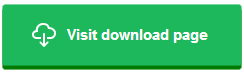
Wordpress
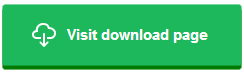
Xampp
Wordpress
Download and Install Xampp On Your computer.
If you receive any security/firewall warnings during the installation process, make sure you check “Private networks, such as my home or work network” and click “Allow access.” This is very important. If you don’t allow access, XAMPP won’t work.
After Installing Open the Xampp Control Panel.
And start "Apache" and "MySQL" Service.
Next Open Your Browser,
And type in url bar "localhost" and press Enter
A page will Open Like this in below Image.
And Paste It to htdocs folder in Xampp = C:\xampp\htdocs
Next Create Database for Wordpress to work.
Open Xampp control panel,
And click on MySQL admin
Then php My Admin page will open,
then click on Database.
Then create A Database
After creating data base Check Its Privileges
You can add Username And password For the data base.
Default Username and Password is
Username = root
Password = "blank"
no password.
Again Open up Your Browser And type in Url Bar "localhost/wordpress" hit enter
This will open your Wordpress Installation Page.
Follow the installation Process,
Then It will Ask to Choose Database.
In Database name choose the name which u have given = wordpress
User Name = root
Password = "blank"
Database host = localhost
Then click on Submit
After that, It will ask you to enter the information about your Site
After Putting all information
click on Install Wordpress.
After Installation
Login to your wordpress
Now you Can manage your Wordpress website.
Here is Dashboard.
Now you can choose theme post stuff and etc.
And Here is the First look of your web site
Your wordpress Website Url
Website url in hosting computer = localhost/wordpress
Website login url in hosting computer = localhost/wordpress/wp-admin
Other computer
Website url = "Host ip address" /wordpress
Website login url = "Host ip address" /wordpress/wp-admin
Other computer
Website url = "Host ip address" /wordpress
Website login url = "Host ip address" /wordpress/wp-admin
Note this will only work on local network Computers that is
Computer sharing same network
Via Router or ethernet switch.
Just you have to type the ip address of the hosting computer.
like this = 192.168.0.100/wordpress
to open the website in another computer.
"localhost" is only work on hosting computer browser.
And if you want to make your localhost website online then you have to Forward your ip address to the external fix ip address And then forward it to the domain name.
Then you can access you website from anywhere.
Then you can access you website from anywhere.























No comments:
Post a Comment