Mobizen is an absolute must have app. Imagine if you can completely control every aspect of your Android phone or tablet remotely from your computer either plugged in via USB or wirelessly over WiFi or your mobile data carrier… Mobizen unleashes this awesomeness! There’s plenty more goodies here like recording the screen without root, take screenshots or even transfer files.
Price - Free
How to Do
Install Mobizen App on your phone
Download Mobizen app from play store
And download Mobizen Software for P.C
Download for pc
After installation on Phone Open the app
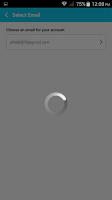 and tap on"Start" and then put your email id
and tap on"Start" and then put your email id
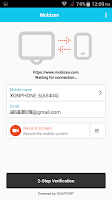
And then Create Password
after doing this process now you are ready to connect with pc
First of all you have to go to the "Developer option" in settings
then enable the "USB debugging" for connecting through USB
If your developer option is not on. Then go to "setting""About phone" tap the "Build number" option Several time until its show you "now you are a developer"
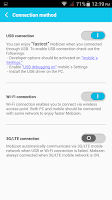
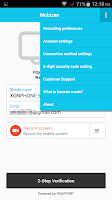
Tap on Upper right corner that 3 dot
then choose "Connection Method Setting"
Enable the USB connection if you want to connect through USB
or you Can Use Wifi.
Install the Software on P.C
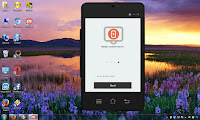
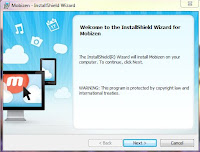
followed by the Next
after installing the software
open the Software.
Then click on Next
Then Put your email account and Password that you create
and then click on "Connect"
then a verification code will appear
put that code in Mobizen app on your phone in "2-Step Verification"
And Now you Control your device fully from you P.C
Or you can control via browser of you p.c click on the link below. For that you have to enable wi-fi or 3G connection. In the Mobizen 'Connection method"
www.mobizen.com/
Price - Free
How to Do
Install Mobizen App on your phone
Download Mobizen app from play store
And download Mobizen Software for P.C
Download for pc
After installation on Phone Open the app
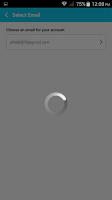 and tap on"Start" and then put your email id
and tap on"Start" and then put your email id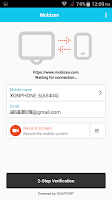
And then Create Password
after doing this process now you are ready to connect with pc
First of all you have to go to the "Developer option" in settings
then enable the "USB debugging" for connecting through USB
If your developer option is not on. Then go to "setting""About phone" tap the "Build number" option Several time until its show you "now you are a developer"
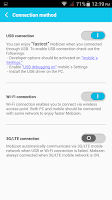
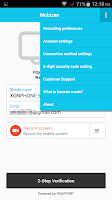
Tap on Upper right corner that 3 dot
then choose "Connection Method Setting"
Enable the USB connection if you want to connect through USB
or you Can Use Wifi.
Install the Software on P.C
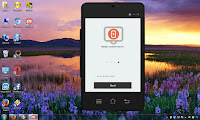
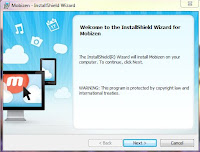
followed by the Next
after installing the software
open the Software.
Then click on Next
Then Put your email account and Password that you create
and then click on "Connect"
then a verification code will appear
put that code in Mobizen app on your phone in "2-Step Verification"
And Now you Control your device fully from you P.C
Or you can control via browser of you p.c click on the link below. For that you have to enable wi-fi or 3G connection. In the Mobizen 'Connection method"
www.mobizen.com/











No comments:
Post a Comment